This Learning Object helps you see how numbers with up to 3 decimal places can be shown using place value equipment.
Make your Own Number
You can make your own number by clicking the up and down arrows or by using the arrows and numbers on the keyboard. As you make your number the equipment underneath will show it. The colour of the equipment in each column changes for the 6th cube, rod or block. This will help you quickly recognise the numbers between 6 and 9.
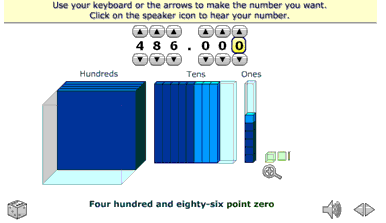
There is a magnifying glass .gif) button that allows you to zoom in and out to see the columns.
button that allows you to zoom in and out to see the columns.
By clicking the left and right arrows .gif) you can change the words, to a place value house, standard form or two 3-bar abacuses.
you can change the words, to a place value house, standard form or two 3-bar abacuses.
.gif)
The number is written in two different ways. One reads the decimal as a series of digits and the other reads it as a decimal fraction. In either way you can click on the speaker icon .gif) to hear the number spoken.
to hear the number spoken.
Making your Own Number
If you click the die on the bottom of the screen you will be given a number to make.

The wording of the number is the same as the one shown before you click the die icon.
If you want to hear the number spoken to you, click the speaker button.
Make the number using the up and down arrows or by using the arrows and numbers on the keyboard.
You can check your answer by clicking the question mark at the top of the screen. The computer will give a hint if you get it wrong.
Click the down arrow at the bottom of the screen to go back to making your own numbers.