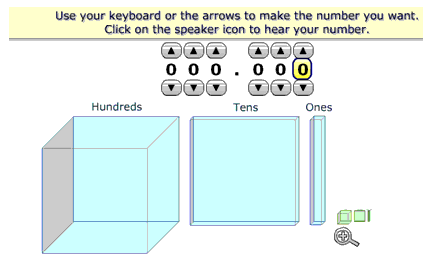A number can be made in the Learning Object by either clicking the arrows above and below each digit or using the arrows and numbers on the keyboard. As the number is made the place value equipment below the number changes to match. The user will notice the colour change for the 6th cube, rod or block. This makes it easier to quickly recognise numbers between 6 and 9. The colour of the words under the place value equipment matches the colour of the columns.
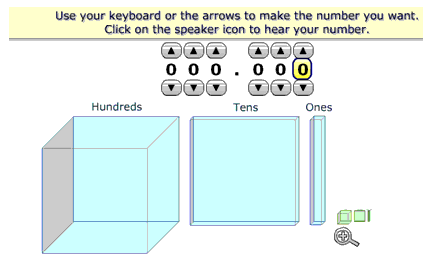
Clicking the magnifying glass icon allows the user to zoom in and out to see the place value columns.
By clicking the left and right arrows
.gif)
the user can change the representation from words, to a place value house, standard form or two 3-bar abacuses.
The number is represented using words in two formats. One reads the decimal as a series of digits and the other reads it as a decimal fraction. In both formats you can click on the speaker icon
.gif)
to hear the number spoken.
On the bottom left of the screen is a die icon. When the user clicks the die the learning object provides them with a number to make. The wording of the number is the same as the format shown before the user clicks the die icon. Clicking the question mark at the top of the screen will provide the user with feedback about their answer.
Clicking the down arrow at the bottom of the screen will return the user to the screen where they can model their own number.
.gif)
.gif)