This Learning Object helps you see how numbers up to 999 999 can be shown using equipment. The equipment is called place value equipment.
Make your Own Number
You can make your own number by clicking the up and down arrows or by using the arrows and numbers on the keyboard. As you make your number the equipment underneath will show it. The colour of the equipment in each column changes for the 6th cube, rod or block. This will help you quickly recognise the numbers between 6 and 9.
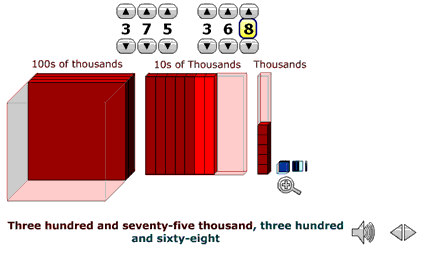
There is a magnifying glass button  that allows you to zoom in and out to see the columns.
that allows you to zoom in and out to see the columns.
Below the place value equipment the number is shown in words.
By clicking the left and right arrows .gif) you can change the representation from words, to a place value house, standard form, or two 3-bar abacuses.
you can change the representation from words, to a place value house, standard form, or two 3-bar abacuses.
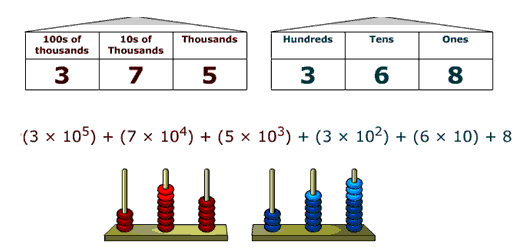
The ones, tens, and hundreds columns are in blue and the thousands, ten thousands, and hundred thousands are in red. The colour of the representations matches the colour of the place value columns.
When the number is represented using words you can click on the speaker icon .gif) to hear the number spoken.
to hear the number spoken.
.gif) to hear the number spoken.
to hear the number spoken.Model a Given Number
If you click the die on the bottom of the screen you will be given a number to make.

If you want to hear the number spoken to you, click the speaker button.
Make the number using the up and down arrows or by using the arrows and numbers on the keyboard.
You can check your answer by clicking the question mark at the top of the screen. The computer will give a hint if you get it wrong.
Click the down arrow at the bottom of the screen to go back to making your own numbers.